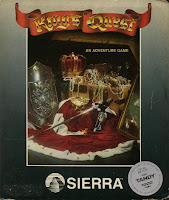I began searching for other options...I had never rooted my Droid and though I always knew it was an option since I originally purchased the phone I just hadn't gotten around to it. So I began researching to see what options were available to getting me out of the Android 2.2.2 funk that my OG Droid was in. To my excitement I began finding some options out there. And the best answer I found was on DROIDLIFE. That is where I began to read about my option of upgrading my Android to version to 2.3.5 through the work of Peter Alfonso.
So I began my journey of rooting my phone and getting the OS upgrade for my Droid. Below is a summary of what I had to do to get my Droid upgraded to this latest version. If you decide to follow these instructions I cannot take liability for anything that may happen...rooting and uploading a different OS incorrectly can cause seriously harm to your phone. I'm only showing as an example what worked for me. Proceed with caution:
Rooting Phone:
- To begin with you'll need to enable USB Debugging on your phone. This can be accomplished by going to: Settings, Applications, Development, USB Debugging
- Download the Motorola USB Drivers.
- You'll also need the Android SDK Developers Kit.
- To root my phone I used a program called SuperOneClick. It was fast, easy, and painless. It is one of the options of what you may have heard of as the "one click root". It was a fairly simple process.
- For more specific instructions on using SuperOneClick I followed the following information/instructions from Ryan Dube.
Upgrading to Android 2.3.5:
- I downloaded GPA17 latest beta from Peter Alfonso's site which is 2.3.5. A direct link to his latest beta versions are: http://wonderly.com/bb/DROID/ROM/BETA/\
- You must next move the file to your SD card of your Droid.\
- I used Rom Manager which I downloaded off of the Android Market.
1) Be sure to use the Flash ClockworkMod Recovery. This will create a backup of your current ROM.
2) Next I selected Install ROM from SD Card & selected the file that was downloaded and placed on SD card from Peter Alfonso's site.
3) Be sure to selected "Backup Existing Rom & Wipe Data and Cache". - When your phone reboots you should be in your new ROM. However, if you run into an issue with your phone booting you can get into ClockworkMod Recovery console during boot of your phone by the following:
1) With your phone off turn the phone on and hold the power button at the same tiem as the "x" key.
2) This should take you in to the ClockworkMod Recovery console where you'll have the options available to you to such as wiping data or installing zip from SD card. - I found more information about how to use ClockworkMod Recovery from the following site: http://www.addictivetips.com/mobile/what-is-clockworkmod-recovery-and-how-to-use-it-on-android-complete-guide/
So far I've been using 2.3.5 now for just over a week and my phone has been running better then I think it ever has. I did overclock the processor slightly (from 550mhz to 700mhz) though I've read that 800mhz should be fine as well I've not had any need for the extra speed. I've not had the lockups like I had before with 2.2.2 and the screen changes and general speed of the phone has vastly improved.
I would like to give credit where it is due to the following sites/people where I took pieces of information to help me get through this whole process:
- Where I found out about Peter Alfonso: Droid Life - http://www.droid-life.com/2011/07/26/android-2-3-5-released-for-the-original-droid-by-peter-alfonso/
- Peter Alfonso & all of his great work in making this latest version of the Android OS available on my old Droid: http://www.peteralfonso.com/
- Ryan Dube who wrote an excellent article on using SuperOneClick: http://www.makeuseof.com/tag/root-android-phone-superoneclick-2/
- Ryan Dube also wrote a great article on using Rom Manager which helped me get through the basics of getting this ROM installed: http://www.makeuseof.com/tag/install-custom-rom-android/
- SuperOneClick: http://shortfuse.org/
- Rom Manager: https://market.android.com/details?id=com.koushikdutta.rommanager&hl=en
- Complete guide to using the ClockworkMod Recovery: http://www.addictivetips.com/mobile/what-is-clockworkmod-recovery-and-how-to-use-it-on-android-complete-guide/
If you do end up using the ROM from Peter Alfonso please also consider giving a donation if you find it to work well for you as I did. Even the smallest amounts help people keep these types of options out there for all of us. Also consider purchasing the license for Rom Manager as I've found it to be a very useful app.